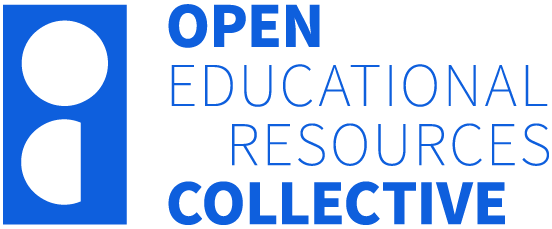13 Pre-publication tasks
Introduction
This chapter outlines the tasks the Library and author team should complete before publishing a book in Pressbooks. These include:
- organising the book cover
- finalising metadata
- checking front and back matter
- completing pre-publication checks
- exporting book files
- securing publication approvals.
Organising the book cover
There are several options for creating a book cover. Pressbooks has a cover generator tool that allows you to upload an image, fill in relevant title information, and select colours to create a book cover. Alternatively, it is easy to use a Creative Commons or Public Domain image, edit it using tools such as Canva or Photoshop, and then upload it.
Universities usually add their logo to the front cover; this may require internal permission from the appropriate department.
At Monash University Library (MUL), our authors work with the graphic designer at Monash University Publishing to design their book covers. Authors choose images and colour schemes that align with what they want or look up book covers they like the style of and use these to convey what they want to the graphic designer.
Finalising metadata
Metadata is added to the Book Info page in Pressbooks. Adding as much metadata as possible informs readers about a book’s content and helps them find it in search results.
Some metadata is filled in automatically when a book is created on Pressbooks. Authors and Library staff usually add book and chapter metadata during a project. When finalising a project, Library staff should check the following metadata lists to ensure all the necessary metadata is in place before publishing.
Book metadata
- Title and subtitle
- Authors, editors, contributors
- Publisher
- ISBN
- DOI
- Language
- Subjects
- Institution
- Copyright license and notice
- Book tagline
- Short description
Chapter metadata
- Chapter authors
- DOI (for edited books)
- Copyright license (if different from the book)
MUL books are assigned ISBNs and DOIs. Books with individual contributors may also have DOIs for individual chapters. MUL purchases ISBNs from Thorpe-Bowker and DOIs from DataCite.
Instructions for adding metadata can be found in the Pressbooks User Guide.
Checking front and back matter
A book’s front and back matter and other structural elements are determined early in the project. Before publication, the authors and Library staff confirm that all required front and back matter are present and have been checked for spelling, punctuation, and grammatical errors. See the Before Authors Start Writing chapter for a list of front and back matter typically included in MUL’s open textbooks.
Title page
The title page of MUL books includes a disclaimer, licensing information, and book metadata. It also lists any non-Creative Commons licensed material used in the book. Creating a separate title page for this information ensures it is included in all publicly available export formats.
Version history and scope note
The version history is a separate page that records edits and changes made to a book since its initial publication. The page also includes a note describing the scope of the version history, such as minor edits that are not recorded.
User feedback mechanisms
We are grateful to learn about the impact our books have on educators and students worldwide. We also want to be informed about any problems or errors that may have been encountered. To make the feedback process as easy as possible, we include links to Google Forms to enable teachers to report how they have used the book in their teaching and for readers to report errors or accessibility issues.
Completing pre-publication checks
When a book is ready to be published, it’s time to finalise the pre-publication checks.
Copyright checks are usually completed well before the end of a project; however, a final check of a book’s copyright compliance before publication can be beneficial.
Accessibility checking is also finalised before a book (or book part if published in stages) is published.
MUL staff use the Accessibility Checklist [.docx, 21 KB] to check a book’s accessibility compliance. Web, PDF, and EPUB formats are checked. Accessibility checking tools, such as the WAVE accessibility evaluation tool, Adobe Acrobat Pro, and Ace by DAISY, can be used.
Final publishing checklist
The Final Publishing Checklist [.docx, 18 KB] lists all tasks that must be completed before the book is published. Reviewing the checklist is an opportunity to correct minor typographical and formatting errors and perform final checks on copyright and moral rights notices, metadata, and accessibility. This thorough review ensures that the book is in its best form before publication, giving both the author team and the readers confidence in its quality.
Exporting book files
Books produced on Pressbooks can be exported in different formats and made available for download. The most common formats are Print PDF, Digital PDF, and EPUB. Other formats available include Pressbooks XML, Common Cartridge with Web Links, XHTML, WordPress XML, and Common Cartridge with LTI links. The Pressbooks User Guide has information about the export formats and their usage.
Before generating exports, check the book’s settings in the Theme Options. For PDF exports, ensure the page size is set to A4 and the section openings are set to ‘no blank pages’. Additional settings (for example, font size) can also be configured.
To make exports available for users to download, in Pressbooks:
- Click Exports
- Select the checkbox for the desired export format/s
- Click Settings, then scroll down to Share Latest Export Files. Click ‘Yes. I would like the latest export files to be available on the homepage for free to everyone.’
- Click Save Changes.
Pressbooks makes the latest version of the export file available for download on the book’s homepage.
After generating exports of PDF and EPUB formats, perform a visual check to identify any formatting problems. Check EPUB files on available devices.
Securing publishing approval
When all final checks are completed, the last step is to seek internal approval to publish the book. At MUL, this means obtaining approval to publish the book from the relevant manager or director.
If the book is externally funded, additional approvals may be required. For books hosted on the Council of Australasian University Librarians’ Pressbooks platform, a Request to Publish form needs to be submitted.