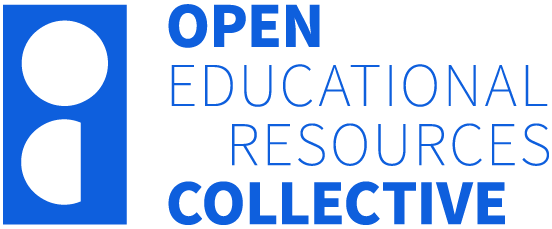Information Dashboards
Amara Atif
Learning Objectives
By the end of this chapter, you will be able to:
LO1 Explain the role of information visualisation and visual analytics in analysing, interpreting and communicating data, and understand their differences and interconnections in business contexts.
LO2 Define business reporting, its components, and its importance in decision-making and organisational performance.
LO3 Differentiate between various types of managerial reports (Metric Management Reports, Dashboard-Type Reports, and Balanced Scorecard Reports) and their use in tracking and analysing performance.
LO4 Define information dashboards, understand their role in visualising and communicating key metrics, and distinguish between static and dynamic dashboards.
LO5 Explain how to design effective dashboards that capture attention and deliver actionable insights through best practices such as layout, interactivity and appropriate use of visualisations, negative space, colour and typography.
LO6 Explain the concept of data storytelling, its importance in communicating insights effectively, and how to create data stories that combine visuals, context and narrative to engage audiences and support decision-making.
6 Overview: the importance of understanding Information Visualisation and Visual Analytics
As we dive into the world of information dashboards, it is important to understand two foundational concepts: information visualisation and visual analytics. These terms are not just technical jargon; they represent essential skills that will empower you to create impactful dashboards, interpret data effectively and make informed decisions.
Information visualisation helps you present data clearly and intuitively, allowing you to explore patterns, trends and structures. Visual analytics goes a step further, combining visualisation with advanced analysis to uncover deeper insights and predict future outcomes. Together, these concepts form the backbone of modern data reporting and dashboard design.
By mastering these ideas, you will learn how to build business reports that effectively communicate key insights and design dashboards that are visually appealing, interactive and informative. You will also gain a deeper understanding of how dashboards play an important role in data interpretation, problem-solving and decision-making. These skills are not only valuable in the classroom but are also highly sought after in the professional world. In the remaining chapter, you will learn how dashboards, powered by information visualisation and visual analytics, have the ability to transform raw data into actionable insights.
Information Visualisation
What is it?
Focuses on the static or dynamic representation of data using visual techniques such as charts, graphs and dashboards. It is about understanding and communicating “what happened” or “what is happening” (descriptive analytics).
Purpose:
- Helps users find patterns, trends and structures in data with simple and clear visuals.
- Makes complex data easy to understand quickly.
- Mainly used for data exploration, reporting or storytelling.
How it works?
- Often used with Business Intelligence (BI) tools such as Tableau, Power BI, Excel, Matplotlib/Seaborn (Python libraries), D3.js and R ggplot2.
- Works best with smaller or medium-sized, well-structured datasets.
- User interaction is basic, e.g., zooming, filtering or sorting.
- The user looks at visual patterns and finds insights from them.
Examples:
- A bar chart showing sales trends over time.
- A pie chart showing the market share of companies.
- A scatter plot showing the relationship between advertising spend and sales revenue.
- A heatmap displaying website user activity.
- Real-time dashboards for tracking sales performance.
Visual Analytics
What is it?
Focuses on predictive and prescriptive analytics, answering “why it is happening” and “what might happen next” by combining visualisation techniques with analytical algorithms to support complex data analysis tasks.
Purpose:
- Helps users uncover hidden patterns, trends or relationships in large and complex datasets.
- Provides deeper insights and supports decision-making by integrating computational models with user interaction.
- Focuses on interactive and iterative exploration of data to solve complex problems.
How it works?
- Often used with Business Analytics tools such as SAS Visual Analytics, IBM Cognos, advanced features of Tableau/Power BI, Qlik and Python libraries like Plotly integrated with machine learning frameworks.
- Designed to handle large-scale, high-dimensional and unstructured datasets.
- High level of user interaction and iterative analysis allows users to explore data deeply and flexibly.
- Involves model-driven techniques (e.g., clustering, forecasting) combined with human intuition for data exploration.
Examples:
- A forecasting dashboard predicting future sales based on historical trends and market conditions.
- Segmentation analysis to understand customer groups and target them effectively.
- A system analysing social media data to predict customer sentiment and visualise trends.
- A tool monitoring network traffic, identifying anomalies and visualising attack patterns.
- An interactive dashboard that uses machine learning to predict sales trends and allows users to filter data.
It’s important to understand that visual analytics doesn’t replace information visualisation, but rather builds upon it.
6.1 Business reporting
A report is a communication artifact created with the specific purpose of presenting information, typically derived from data and personal experiences, in a clear and organised format. This information can be conveyed through narrative, graphics and/or tables, tailored to meet the needs of the intended audience[1]. Reports can be delivered on a recurring basis (periodic) or as needed (ad hoc), ensuring the information is available whenever and wherever it is required.
If it concerns business matters, then it is called a business report (also called enterprise reporting). In business contexts, reports come in various forms, such as memos, minutes, lab reports, sales reports, progress reports, justification reports, compliance reports, annual reports, and policies and procedures. Business reporting is a key component of the business intelligence initiative, which focuses on enhancing managerial decision-making and organisational knowledge management. These reports are built upon data collected from both internal and external sources of the organisation.
Modern business reports have become increasingly visual, leveraging colours, graphical icons and dashboards to improve the presentation and comprehension of information. The reporting process often involves querying structured data sources, which are developed using logical data models and data dictionaries, to produce reports that are human-readable and easily digestible. These reports facilitate managers and teams to remain informed, evaluate options and make informed decisions by converting data from various sources into actionable information. Through effective business reporting, organisations enhance their ability to analyse data, improve processes and drive better outcomes.
The key to any successful report lies in the 4Cs: clarity, conciseness, completeness and correctness. Business reports can generally be categorised into three types based on content and format: informal, formal and short.
- Informal reports: Typically, up to 10 pages long, these reports are routine, internal, and follow a letter or memo format. They often use personal pronouns and casual language, making them less formal and more conversational.
- Formal reports: These reports, typically 10 to 100 pages long, are based on research or analysis and are meant for internal or external audiences who need the information. They exclude personal pronouns and casual language and include formal sections like a title page, table of contents and executive summary.
- Short reports: These are designed to quickly inform stakeholders about events or system status changes. They are often periodic, investigative, compliance-focused or situational.
The purpose and audience of the report significantly influence its nature. Internal reports typically aim to inform stakeholders and decision-makers within an organisation, while external reports serve as a means of communication between businesses and/or external entities such as the government. For instance, businesses may submit reports for tax compliance or regular filings with regulatory bodies e.g., the Australian Securities and Investment Commission (ASIC).
6.1.1 Managerial reports
Managerial reports are essential tools in business decision-making, providing structured information to help managers monitor performance, analyse data and make informed decisions. They serve as a bridge between raw data and the decision-making process, ensuring that managers have a clear understanding of key performance areas and trends.
Managerial reports are designed to address different levels of decision-making – operational, tactical and strategic. At the operational level, reports may focus on day-to-day activities, such as tracking production or sales figures. Tactical reports provide information for mid-level managers to plan and allocate resources effectively. Strategic reports, on the other hand, support top-level executives in shaping long-term goals and policies.
Below are the three primary types of managerial reports, along with Australian examples and scenarios from various industries.
6.1.1.1 Metric management reports
Metric management reports focus on monitoring business performance through measurable, outcome-oriented metrics. These metrics help organisations ensure they meet both external and internal performance expectations. For external groups, these are service-level agreements (SLAs). For internal management, they are key performance indicators (KPIs). Typically, there are enterprise-wide agreed targets to be tracked over a period of time. They may be used as part of other management strategies, such as Six Sigma or Total Quality Management (TQM), to improve efficiency, enhance quality and achieve operational excellence.
Australian example: Healthcare sector
Metric management reports play a crucial role in the Australian healthcare industry, particularly in monitoring hospital performance and patient care quality. For example, an Australian hospital may have an enterprise-wide target to achieve 95% patient satisfaction and maintain an emergency department wait time under 4 hours. These targets are tracked over time, and metric management reports are used to monitor trends and highlight areas for improvement. Table 6.1 highlights the critical role of metric management reports in the Australian healthcare industry, particularly in monitoring hospital performance and patient care quality. It demonstrates how these reports are used both for external accountability (via Service-Level Agreements with state health departments) and for internal performance management (via Key Performance Indicators). The table illustrates examples of measurable targets, such as emergency department wait times, patient satisfaction, and staff-to-patient ratios, emphasising their importance in tracking trends, ensuring compliance, and driving improvement initiatives.
|
Usage |
|
| For external groups | For internal management |
| Service-Level Agreements (SLAs)
Australian state health departments (e.g., NSW Health) often have SLAs with hospitals. These agreements specify performance targets such as:
|
Key Performance Indicators (KPIs)
Internal management at hospitals uses KPIs to monitor operational performance, such as:
|
Scenario in practice
A hospital in Sydney, Southern Cross Hospital, might generate weekly metric management reports that detail:
-
- Monitoring patient flow to ensure compliance with set targets like the 4-hour rule for emergency care.
- Tracking the percentage of patients who return for treatment, which can indicate the quality of care and discharge planning.
- Ensuring that there are adequate staff members available to meet patient needs and maintain operational efficiency.
- As part of a Six Sigma initiative, identifying and reducing errors or complications in surgeries to improve outcomes and achieve near-perfect performance.
- Under TQM, monitoring hospital-acquired infections to maintain high standards of hygiene and patient care aligns with continuous improvement goals.
6.1.1.2 Dashboard-type reports
Dashboard-type reports have become a popular approach in business reporting because they provide a visual overview of performance indicators on a single screen, much like a car’s dashboard displaying key metrics. They allow businesses to track progress in real-time, identify problem areas and make informed decisions quickly. Dashboards typically combine predefined elements with customisable widgets, allowing organisations to tailor their dashboards to specific needs. Colour-coded indicators (e.g., red, orange, green) are often used to signal performance levels and draw attention to critical areas.
Australian example: Retail sector
A grocery retail chain might use a dashboard-type report to monitor store performance across various locations in real time. The dashboard may have:
Customisable widgets: To display key metrics such as daily sales, inventory levels, customer footfall and employee shift coverage, with the ability for store managers to customise the view to focus on specific regions or categories (e.g., fresh produce vs. packaged goods).
Colour-coded indicators: Green indicates that store sales are meeting or exceeding targets, orange signifies sales are slightly below target but within acceptable variance, and red highlights sales that are significantly below target, requiring immediate action.
Real-time updates: The dashboard provides live data feeds, so managers can see changes in sales or inventory levels and adjust staffing or promotional efforts accordingly.
Scenario in practice
At the end of each day, the regional manager for a retail chain such as Coles or Woolworths reviews the dashboard. One store in Sydney is flagged red for low sales performance in the fresh produce section. Upon drilling down into the data, the manager notices a stockout issue due to delayed deliveries. The manager uses the dashboard to:
- Reallocate inventory from nearby stores (tracked via the same dashboard).
- Assign additional staff to prioritise restocking.
- Monitor changes in real time to ensure the issue is resolved promptly.
6.1.1.3 Balanced scorecard-type reports
Balanced scorecard-type reports, developed by Kaplan and Norton in the early 1990s[2], provide an integrated view of organisational success by measuring performance across four key perspectives: financial performance, customer satisfaction, business processes, and learning and growth. This approach ensures that organisations balance their focus between short-term financial outcomes and long-term strategic goals.
Australian example: Higher education sector
An Australian university might use a balanced scorecard to monitor and improve its performance across these four perspectives:
Financial performance:
- Metrics: Revenue from tuition fees, research grants and alumni donations.
- Example: The university tracks income generated from international students to ensure financial sustainability while managing cost efficiencies in operations.
Customer (student) satisfaction:
- Metrics: Student satisfaction survey results, graduate employability rates and retention rates.
- Example: The university measures satisfaction scores from student surveys to assess the quality of teaching, facilities and campus experience.
Internal business processes:
- Metrics: Time taken to process admissions, efficiency of course scheduling and research output quality.
- Example: The university evaluates how quickly it processes student applications or publishes research papers in high-impact journals to streamline internal operations.
Learning and growth:
- Metrics: Staff development programs, faculty qualifications and innovation in teaching methods.
- Example: The university tracks professional development initiatives for academic staff and invests in digital learning tools to enhance teaching quality.
Scenario in practice
At the end of each month, the senior academic leaders, such as the Provost and Senior Vice-President, the faculty Associate Deans (Teaching and Learning) and the Heads of Schools at the University of Technology Sydney (UTS), review the balanced scorecard dashboard. For example, the learning and growth perspective might highlight a low faculty satisfaction score, flagged in red for the School of Computer Science.
Drilling into the data, the senior academic leaders discover that faculty members are dissatisfied due to limited access to professional development programs and outdated teaching resources. Using the balanced scorecard, the leadership team takes the following actions:
- Allocate additional funding to the School of Computer Science for professional development workshops and training opportunities.
- Engage with faculty members to identify specific resources or tools needed to enhance teaching effectiveness.
- Set measurable improvement goals for faculty satisfaction and teaching innovation, monitoring progress on a monthly basis via the dashboard.
6.2 Information dashboards
An information dashboard is a visual interface designed to provide a concise and organised display of KPIs, metrics and data points, often in real time, to enable users to monitor and analyse performance at a glance.
Dashboards can be either static, presenting fixed data snapshots, or dynamic, offering real-time updates and interactive features. Over time, dashboard tools have evolved to become more visually appealing and user-friendly, allowing a wider range of users to create high-quality outputs. Popular tools include Excel, Tableau, Power BI and SAS Visual Analytics.
6.2.1 Designing effective dashboards: capturing attention and delivering insight
With a human attention span shorter than that of a goldfish – roughly eight seconds – designing a dashboard that captures and retains the viewer’s attention is important. In today’s data-driven world, all insights compete for user focus, and dashboards must provide an immediate and compelling reason for users to stay engaged.
The best dashboards are layered, allowing users to navigate through multiple tabs or pages linked together. These layers offer context and guide the audience seamlessly through their questions. Actionable insight is important, meaning that every click or tap should give more details or a new view while keeping the bigger picture clear. The transition from highlights to detailed views should be effortless and intuitive.
Designers must also consider how interactive or static a dashboard needs to be, based on its intended use. Static dashboards are often used for things like posters or social media posts. They need to be simple and easy to understand. Interactive dashboards, on the other hand, let users explore the data in more detail, allowing them to click and see different views or go deeper into the information.
6.2.2 Best practices in dashboard design
6.2.2.1 Planning and preparation
- Know your audience. What do they need?
Understand who will use the dashboard (e.g., executives, analysts or general staff) and tailor the design to their level of expertise and information needs. For example, executives may require high-level summaries, while analysts need detailed insights.
- What is the main idea you want to convey to your audience?
Ensure your dashboard communicates a single, unified story. Each visualisation or section should support the main purpose and avoid conveying conflicting or unrelated messages, which can confuse users.
- Sketch on paper first.
Create an initial draft of your dashboard on paper. Select appropriate visualisations (e.g., bar charts, line graphs or pie charts) and outline the structure. This low-cost iteration process allows for easy revisions before moving to a digital platform.
- Iterate frequently.
Revisit and refine your dashboard design based on user feedback to ensure it meets the audience’s evolving needs.
6.2.2.2 Data
The real estate saying “location, location, location” emphasises the importance of property location. Similarly, for dashboards, the mantra is “data, data, data” – reliable data is the foundation of any effective dashboard.
- Validate your data.
Even if your dashboard’s appearance looks professional and follows accepted design standards, the data’s quality determines its usefulness. Always ask: is the data reliable? Is it up to date (timely)? Is any critical data missing? Is the data consistent across dashboards and other reporting tools?
- Apply filters and interactivity.
Allow users to interact with the data through filters, drill-downs or hover-over tooltips to reduce the cognitive load and provide tailored insights. This feature makes the dashboard dynamic and user-centric.
- Choose the right visualisations.
Match the type of data to the visualisation method that best conveys the message. For example: Use line charts for trends over time, use bar charts for comparisons, and avoid pie charts when comparing many categories as they can be harder to read.
- Limit the amount of data per visualisation.
Too much data in a single chart can overwhelm users. Focus on showing only the most relevant data points to maintain clarity and effectiveness.
6.2.2.3 Layout
- Design a clear layout.
Use an approach such as the Z-pattern, golden triangle or emphasis quadrant to guide the viewer’s eye through the dashboard logically and efficiently. These design principles help users process information faster.
- Embrace white space (negative space).
Negative space between elements such as charts, graphs and text enhances balance, organisation and readability. It ensures the dashboard isn’t visually cluttered, making it easier for users to focus on key insights.
- Group related elements together.
Place related data visualisations and text close to each other to help users understand the connections. For example, group KPIs at the top and detailed charts below.
6.2.2.4 Style
- Use colours with care.
Colours have different meanings in various cultures, so be mindful of your audience’s cultural context. For example, red may signal danger or loss in some cultures, but it can represent luck in others.
- Keep colours consistent.
Use a consistent colour scheme across the dashboard to create a cohesive look. For example, always use green for positive trends and red for negative trends to avoid confusion.
- Avoid overusing colours.
Too many colours can overwhelm users and distract them from the data. Stick to a limited palette of 3–5 complementary colours to maintain simplicity and focus.
- Pay attention to font choice and alignment.
Use clear, legible fonts that align with your organisation’s branding guidelines. Maintain consistent font sizes, weights and alignment across the dashboard for a polished and professional appearance. Avoid decorative fonts that may reduce readability.
6.2.2.5 Additional suggestions for clarity
- Test the dashboard.
Before deploying, test the dashboard with a sample audience to ensure it is intuitive, accurate and meets user needs.
- Provide a clear title and labels.
Every chart, graph or KPI should have a clear title and well-labelled axes or data points to avoid ambiguity.
- Ensure accessibility.
Consider accessibility features such as colour-blind-friendly palettes, scalable fonts and keyboard navigation to make the dashboard usable for everyone.
6.3 Data storytelling
Effective data storytelling transforms raw data into meaningful narratives that inform and engage audiences. Key recommendations include:
6.3.1 Define your story’s purpose
Determine whether your story aims to prompt action, present a narrative or build a case, and structure it appropriately by deciding whether to lead with conclusions followed by supporting data, particularly for time-constrained audiences.
6.3.2 Choose the type of story you want to tell
Table 6.2 provides an overview of various data story types, detailing their primary functions, examples of application, and the key discussions they are designed to initiate, offering valuable insights into how data can be effectively used to drive meaningful conversations and decisions.
| Data Story Type | What it does? | Examples | Discussion it starts |
| Change over time | Uses a chronology to illustrate a trend, emphasising how metrics, behaviors, or events evolve over a given period. |
|
|
| Drill down | Sets context so that your audience better understands what’s happening within a specific category or subset. |
|
|
| Zoom out | Describes how a specific subject relates to the bigger picture, helping your audience contextualise local or individual phenomena. |
|
|
| Contrast | Highlights the differences between two or more subjects, offering insights into why one outperforms or underperforms relative to another. |
|
|
| Intersections | Highlights key moments or shifts when one category overtakes another, often signaling an important inflection point. |
|
|
| Factors | Breaks down a subject into types or categories to explain its components and their contributions to the whole. |
|
|
| Outliers | Focuses on anomalies or areas where something is exceptionally different, either positively or negatively. |
|
|
6.4 Case study from the South Australia (SA) Health Emergency Department dashboard
Figure 6.1 shows the SA Health Emergency Department (ED) dashboard, which provides near real-time updates on the current status of all public emergency hospital departments in South Australia. The dashboard displays key information such as current waiting times, triage categories of patients, expected arrivals and departures, and a rolling 24-hour summary of patient presentations and discharges across all emergency departments. The data is refreshed every 30 minutes. While the dashboard may lack visual appeal, it serves as a strong example of how public services can use near real-time data to enhance accountability, transparency and consumer choice. Features such as colour coding (yellow and red) allow users to quickly identify areas of concern.
Below is a detailed explanation of the data shown in this dashboard, how it provides insights into patient flow and ED operations, and why these insights are important for resource management and decision-making.
Status table (top left): This table provides a real-time key statistic for multiple hospitals, including:
- Hosp: Abbreviation for the hospital name.
- EA (Expected Arrivals): Number of anticipated arrivals, including ambulances and other notifications.
- WTBS (Waiting to be Seen): Patients currently waiting for medical attention in the ED.
- Com Treat (Commenced Treatment): Patients currently undergoing treatment in the ED.
- CAP (Capacity): Total available treatment areas within the ED.
- * Alert: Current ED status, calculated by comparing patient numbers with total capacity. The normal state is blank. Where there is one or more patients with a wait time over the defined threshold, a red alert icon is displayed.
- Avg wait (Average wait time): Average waiting time for patients in the ED (in minutes).
Additional note: The table uses colour-coded circles (green, amber, red and white) to indicate patient load.
- Green: Less than 80% capacity.
- Amber: 80%-–95% capacity.
- Red: 95%–125% capacity.
- White: Above 125% capacity.
Streams table (top right): This table breaks down patient data by streams (care categories) for the selected hospital, including:
- Streams: Assigned based on patient needs (e.g., Acute, Ambulatory, Mental Health, Pediatrics, Unclassified).
- Wait to See: Time patients wait after triage to see a doctor.
- Tot (Total): The total number of patients “waiting to be seen” for the specific stream at the date and time the data was last updated.
- WOT (Waiting Over Threshold): Patients exceeding the clinically recommended wait time for their urgency category (e.g., Category 1 is for resuscitation cases that require immediate attention).
- * Alert: Indicates that one or more patients have exceeded the wait time threshold for their assigned triage category. In the normal state, this field is blank. When a patient surpasses the defined threshold, a red alert icon is displayed to highlight the delay. For example, for general patients – amber for >8 hours, red for >12 hours and for mental health patients – amber for >18 hours, red for >24 hours.
- Treat (Being treated): Patients currently receiving treatment, without a decision on admission.
- Wait for Bed: Time between admission decision and transfer to an inpatient ward.
- Tot (Total): The total number of patients with a current status of “waiting for a bed” at the time the data was last updated.
- WOT (Waiting Over Threshold): Refers to the number of “waiting for a bed” patients who have exceeded the clinically defined wait time threshold for admission.
- * Alert: Same description as in the “Wait to See” column.
- Total Time in ED: Total time spent in ED, categorised into intervals (e.g., 0–2 hours, 2–3 hours, 3–4 hours, 4–8 hours and 8+ hours).
- EECU (Extended Emergency Care Unit): The total number of patients currently admitted to the EECU within the Emergency Department. This unit is specifically designed for patients who require monitoring for up to 24 hours before being discharged or transferred. Patients moved to the EECU typically need extended care that exceeds standard emergency department stays but does not yet require inpatient ward admission.
- Tot (Total): The total number of patients currently assigned to this specific stream within the ED at the time the data was last updated.
Expected Arrivals table: This table tracks anticipated arrivals to help ED staff plan resources, including:
- Ambulance Categories (AMB 1 to AMB 6): These reflect urgency levels, from life-threatening cases (AMB 1) to non-urgent monitoring cases (AMB 6).
Departures (Last 1 Hour) table: This table summarises departures from the ED in the last hour, categorised by reason (e.g., admitted, discharged, transferred or other). Data updates every 30 minutes and synchronises with the 24-hour activity graph.
Triage Categories table: This table displays patient distribution by triage categories, with urgency levels ranging from:
- Cat (Category): Represents the triage category, numbered from 1 to 5, based on urgency: 1 is Resuscitation (requires immediate attention), 2 is Emergency, 3 is Urgent, 4 is Semi-urgent, and 5 is Non-urgent.
- WTS (Wait to See): Same description as in the Streams table.
- WOT (Waiting Over Threshold): The number of patients in the WTS status who have exceeded the nationally defined wait time threshold for their triage category.
- * Alert: Indicates that one or more patients in the triage category are waiting beyond the threshold time. The normal state is blank, but a red alert icon appears when the threshold is exceeded.
- Oth (Other): The total number of patients in the triage category who do not have a status of WTS.
- Tot (Total): Total number of patients currently in ED for the given triage category, including both WTS and Other statuses.
Activity in the Last 24 Hours (Graph): This bar chart visualises patient flow over the past 24 hours, showing:
- Arrivals (ARR) and Departures (DEP) per hour.
- Patients Waiting to Be Seen (WTBS) and Commenced Treatment (Com Treat).
Colour coding (red, amber, green) highlights fluctuations in patient activity and helps identify peak hours.
Waiting Times table and graph: This component shows a breakdown of patient wait times across key ED stages (e.g., 0–2 hours, 2–4 hours, 4–8 hours, 8–12 hours, 12–24 hours, and 24+ hours) as a table and colour-coded graph. It highlights bottlenecks in the patient journey. The Tot (Total) column shows the total number of patients per waiting category.
Percentage Admissions (% Admissions): This bar graph shows the percentage of patients admitted to the hospital out of the total number of ED departures.
LOS (Length of Stay) Under 4 Hours: These bar graphs track the percentage of ED patients discharged or treated within 4 hours, with a target of 60%. One graph covers all patients, and the other focuses on discharged patients.
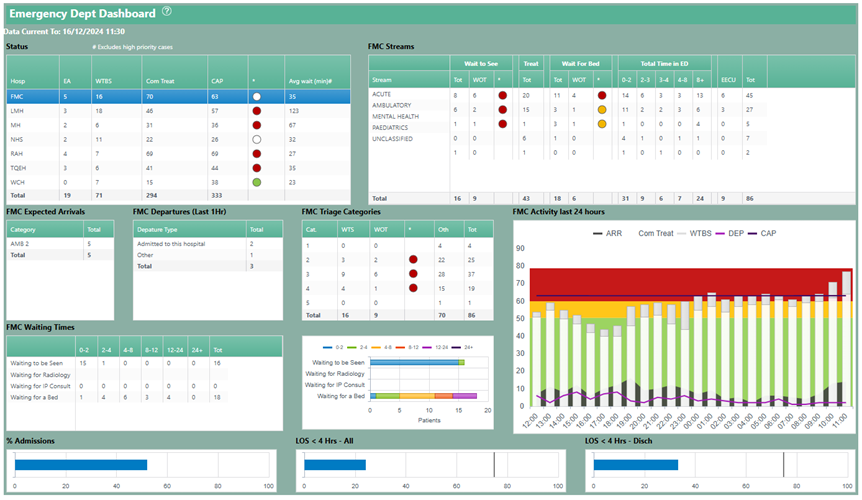
Alternative Text for Figure 6.1
Emergency Department Dashboard – Real-Time Status Overview
This dashboard provides a real-time snapshot of emergency department (ED) performance across multiple hospitals. It includes key indicators such as waiting times, patient flow, triage categories, and resource availability.
Key Sections:
- Status Table (Top Left): Displays patient counts for each hospital, including expected arrivals, patients waiting to be seen, commenced treatments, and overall capacity, with colour-coded alerts indicating congestion levels.
- FMC Streams (Top Right): Categorises patients by care streams (Acute, Ambulatory, Mental Health, Pediatrics, Unclassified) and tracks waiting times, treatment progress, and bed allocation.
- Expected Arrivals & Departures (Middle Left): Shows upcoming ambulance arrivals and recent ED departures, helping monitor patient flow.
- Triage Categories (Middle Right): Displays patient distribution across triage levels 1-5, highlighting critical patients exceeding wait time thresholds with red alerts.
- Waiting Times Breakdown (Bottom Left): Summarises wait durations for different patient statuses, including waiting for treatment, radiology, or a bed.
- 24-Hour Activity Graph (Bottom Right): A stacked bar chart visualising trends in patient arrivals, departures, and ongoing treatments over the past 24 hours, with colour-coded congestion zones (red, yellow, and green).
- Performance Metrics (Bottom Row): Includes % Admissions and Length of Stay (LOS) Under 4 Hours, measuring ED efficiency in admitting and discharging patients within the recommended timeframe.
This dashboard helps hospital administrators, clinicians, and decision-makers monitor ED performance, identify bottlenecks, and optimise resource allocation in real time.
6.5 Test your knowledge
Additional readings
- McCandless, D. (n.d.). Colours in culture. Information Is Beautiful. Retrieved January 28, 2025, from https://informationisbeautiful.net/visualizations/colours-in-cultures/
- SAS. (n.d.). Business reports and dashboards. Retrieved January 28, 2025, from https://communities.sas.com/html/assets/breports/index.html
- SAS. (2018). Are your colour choices ruining your reports? SAS Global Forum 2018. Retrieved from https://support.sas.com/resources/papers/proceedings18/2608-2018.pdf
- Tableau. (n.d.). Dashboards in Tableau Desktop. Retrieved January 28, 2025, from https://help.tableau.com/current/pro/desktop/en-us/dashboards.htm
- Zencos. (n.d.). Data visualization: Color and cultural influence. Retrieved January 28, 2025, from https://www.zencos.com/blog/data-visualization-color-culture-influence
- The audience can include novice users, generalists, management, experts, and executives. Novices are new to a subject and require clear explanations without oversimplification. Generalists are familiar with the topic and seek a broad overview and key themes. Management looks for actionable insights, detailed understanding, and connections between various elements. Experts prefer deeper exploration and discovery with minimal focus on simplifications. Executives, on the other hand, focus on the significance of the data and conclusions, emphasising weighted probabilities and outcomes. ↵
- First introduced in their 1992 Harvard Business Review article, “The Balanced Scorecard - Measures That Drive Performance”. The article can be accessed at: https://hbr.org/1992/01/the-balanced-scorecard-measures-that-drive-performance-2. ↵