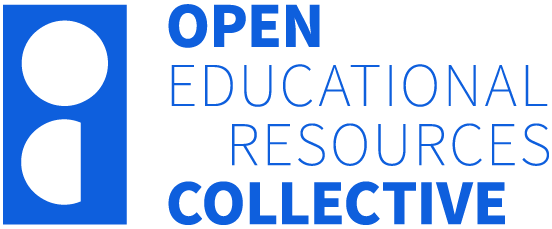Part 1 – Teach
5 Using Cloud-based Documents in Your Teaching
Amanda Richardson and Corinne A. Green
In a Nutshell
Cloud-based documents, such as those stored on platforms like OneDrive or Google Drive, offer dynamic opportunities for enhancing student collaboration and teacher facilitation in tutorials. This chapter delves into the practical use of cloud-based documents in various tutorial settings—face-to-face, online, or hybrid. By utilising these documents, educators can monitor group activities in real time, providing timely support and fostering enriched student interactions. The chapter also outlines step-by-step instructions for setting up, using, and following up on cloud-based document activities.
Why Does it Matter?
The use of cloud-based documents is crucial in modern education as it promotes active learning and facilitates real-time collaboration among students. This approach aligns with contemporary pedagogical practices that emphasise student engagement and interaction. Furthermore, it provides teachers with a transparent view of student progress, enabling more informed and immediate interventions. As educational environments increasingly incorporate digital tools, mastering the use of cloud-based documents ensures that educators can effectively leverage technology to enhance learning outcomes.
What Does it Look Like in Practice?
Cloud-based documents can be integrated into your facilitation practices to support student collaboration and interaction. This chapter offers practical steps and strategies for implementing cloud-based technology in your tutorials, so that you and your students can make the most of it.
In This Section:
- Rationale for using Cloud-based documents
- Before the tutorial
- During the tutorial
- After the tutorial
Rationale for using Cloud-based documents
Cloud-based documents refer to documents, such as Microsoft PowerPoint slides or Excel spreadsheets, that are stored in the cloud (e.g., OneDrive). There are many different ways you might choose to utilise cloud-based documents in your teaching, ranging from student collaboration in a tutorial to a space for students to prepare their assessments. One of the great benefits of their use in teaching is that these documents can be edited in real-time by students and teachers who may all be on separate devices, as well as being accessed asynchronously if need be. This chapter explores how you might use cloud-based documents in tutorials (either face-to-face, online, or hybrid) to support student collaboration and teacher facilitation.
In any engaging tutorial, ideally there would be opportunities for students to collaborate, discuss, and work together in small groups answering questions and preparing responses to different tasks they are set, as discussed in the previous chapter on Interactive Activities for Online Tutorials. In an online tutorial, you can use the features of videoconferencing software, such as Zoom, to send students into smaller breakout rooms for these discussions. However, unlike in a face-to-face tutorial, once you put them into breakout rooms the students become invisible to the teacher! Where in a face-to-face classroom you might hang back and watch the room, intervening only when needed, the online space presents some new challenges in monitoring how groups are going. This is one situation where cloud-based documents can help.
As seen in the below screenshot of a cloud-based PowerPoint document, students from each group can navigate to their assigned slide and add text, images, and drawings to document their group’s discussions. These additions are immediately visible to all group members, as well as the tutor and students in other groups.
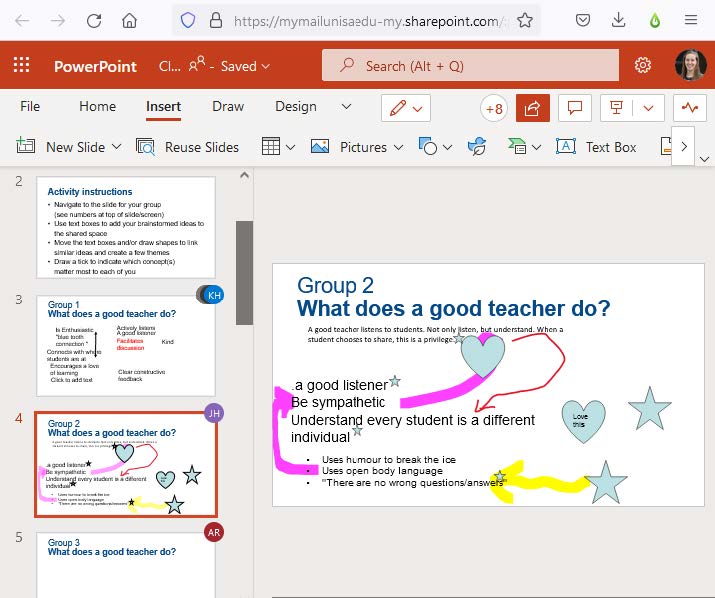
The tutor can keep an eye on the whole document as an indicator of a group’s activity, using this information to determine who is on task, which groups may need prompting or extension, what trends are emerging across groups’ responses, etc. The document thereby enables the tutor to support and interact with groups in a targeted and timely way.
Like any new tool or technology, when using it for the first time, take some time to consider what you want to achieve and how this tool will enable you to do this: Pedagogy before technology.
Note that you will also need to teach students how to use cloud-based documents in your course, meaning that there are some short-term costs for potential long-term gains in your tutorials. From this perspective, it is worth considering cloud-based platforms that are endorsed and supported by your institution, so that students can have easy and free access to them, and also receive technical assistance from the IT help desk, if required. Student privacy and data security must also be kept in mind when selecting a Cloud platform, with external services posing greater risks. Finally, using tools across a whole program, rather than on a course-by-course basis, and aligning their selection with industry standards ensures that students only need to become proficient in a small number of technology tools, which they will use across a range of contexts beyond the course.
Before the tutorial…
- Create a document in the Office 365 suite (e.g., PowerPoint slides, Excel spreadsheet, Word document) or in your institutions’ preferred cloud space (e.g. Google).
- Ensure that all staff and students have access to the platform and shared space, making this an accessible option for all students.
- Include instructions at the top of the document to remind students of what you expect them to do and how to use the document.
- Copy sections as appropriate for your anticipated number of groups.
- Save the document to the cloud (e.g. OneDrive).
- Create a shareable link to the file.
- Click on the file then click ‘Share’. Adjust the settings to ensure it works for users at your institution and “Allow editing”. Copy link.
- You can use a service like TinyURL.com to shorten and customise the link (e.g., “tinyurl.com/2p9xhpn” rather than “mymailunisaedu.my.sharepoint.com/:p/g/…YtWOPT….pud…”)
- Keep the link somewhere you will remember it and can use it in the tutorial.
- For example, you may include it on your tutorial slides or lesson plan, or post it on your course website. Some staff have shared their links on course forums.
Note: If you want to use the same activity across multiple tutorial classes, you will need to create duplicates of the document in the cloud with separate shareable links for each tutorial.
During the tutorial…
- Explain the activity to the students and give them the link to the cloud-based document.
- Posting the link in the chat or on the course website enables students to easily click through to the document.
- Consider sharing your screen with the document open to point out explicitly what you expect students to do, and how they are to use the document, before you send them to their groups.
- Send students into groups (e.g., at their table, or into breakout rooms).
- While students work on their assigned section in their groups, you can monitor their progress by looking at the document. You can use this to prioritise which groups you join, for example:
- A group with no or few additions to their section may be having technical difficulties; they may be off-task; or they may be having a rich discussion that they haven’t yet started documenting. Join the group to prompt and support on-task actions.
- A group with interesting additions to their section may be having a deep and relevant conversation. Join the group to listen in and extend their discussion.
- When the group time finishes (e.g., breakout rooms close and everyone comes back to the main room), you can share ideas with the whole class as appropriate for the activity. For example,
- A student from each group can share their most important point.
- The tutor can pick out common ideas or points of difference across groups/the whole class.
After the tutorial…
Students will continue to have access to the shared document after the tutorial. You may like to encourage them to peruse other groups’ sections, to see how others responded to the prompt.
You may also choose to summarise common ideas or points of difference across groups or the cohort (e.g., pulling from multiple tutorials’ documents) and share these through a forum on the course website.
Knowledge Check – What Did You Learn?
To reinforce your understanding of using cloud-based documents in teaching, try answering the following questions:
What Does It All Mean for Me?
To apply what you’ve learned about using cloud-based documents, try the following activity:
Activity: Designing Your Own Cloud-Based Tutorial Activity
- Choose a Topic: Select a topic or concept from your course that would benefit from collaborative group work.
- Create a Document:
- Use a cloud platform like OneDrive or Google Drive to create a slide deck, spreadsheet, or text document.
- Insert clear instructions at the top, outlining the task and how students should interact with the document.
- Plan Group Activities:
- Divide the document into sections or slides, with each section designated for a specific group.
- Design tasks that require students to discuss, collaborate, and document their findings in their assigned sections.
- Set Up Sharing:
- Save the document to the cloud and generate a shareable link with editing permissions.
- Ensure the link is easily accessible to students by including it in your lesson plan or posting it on your course website.
- Facilitate and Monitor:
- During the tutorial, explain the activity and guide students on how to use the document.
- Monitor group progress through the document and provide support as needed.
- After the tutorial, encourage students to review the collective work and participate in follow-up discussions.
Further Resources
Microsoft Education. (n.d.). Collaborate in real time with Office 365. Retrieved from Microsoft Education.
Google Workspace for Education. (n.d.). Transform how educators and students learn, work, and innovate together with Google Workspace for Education. Retrieved from Google for Education.
Media Attributions
- Sample PPT |Using cloud-based documents © Amanda Richardson and Corinne Green