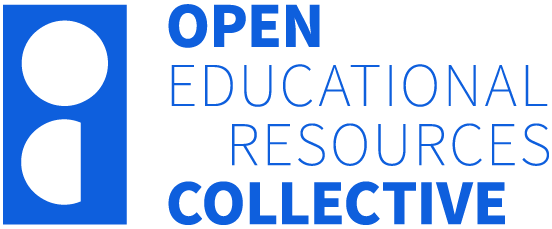2.2 Getting Started with jamovi
Before you start, there are a few things you need to do to get ready. First, make sure you have jamovi installed on your computer and that it is ready to go.
You can still use this book if you have other statistical software (like SPSS or R) but the steps and outputs presented here are from jamovi.
Windows
The jamovi software is available for Windows Vista (64-bit) and above. Installation on Windows is quite straightforward and should be familiar to anyone who has installed software on Windows before. Download the latest version from the jamovi website.
At some institutions (particularly universities, or if you are using your work computer), the “normal” approach to installing software is blocked by IT security policies. If you cannot install the software raise the issue with your IT staff.
macOS
The 1.6 series of jamovi (and newer) are available for macOS 10.13 (High Sierra) and newer. To install jamovi on macOS, download the .dmg file from the jamovi website. This will present you with a “file view”, and you can install jamovi by “dragging-and-dropping” the jamovi application to the Applications folder (in the usual way). After this, jamovi will appear in your applications and can be started like any other installed application.
Other Operating Systems
For other operating systems, please visit the user manual page of the jamovi website.
Getting Started
When first starting jamovi, you will be presented with a user interface that looks something like the figure below:
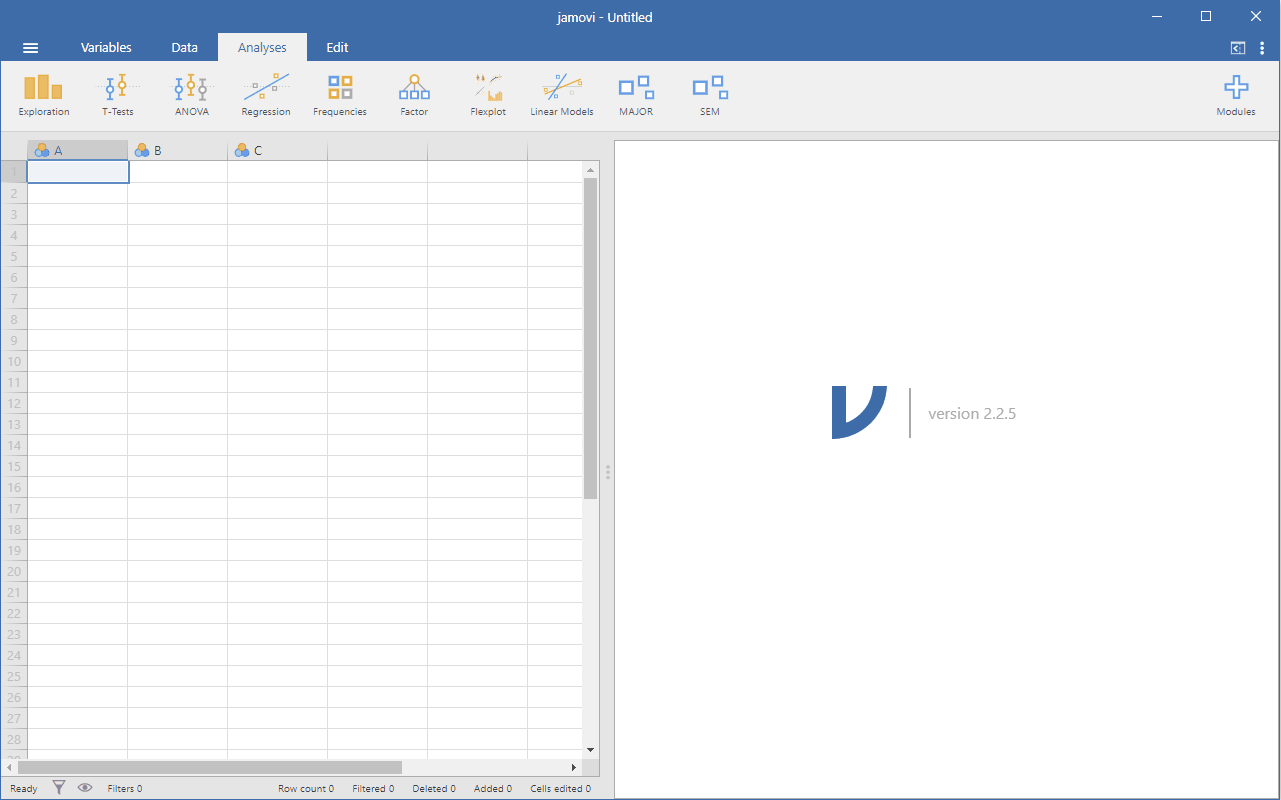
It is possible to simply begin typing values into the jamovi spreadsheet as you would in any other spreadsheet software. There are also several sample data sets available in jamovi (you can find them under the data library tab).
Alternatively, existing data sets in the CSV (.csv) file format can be opened in jamovi. Additionally, you can easily import SPSS, SAS, Stata and JASP files directly into jamovi. We will talk more about this later on, but in short, you can open a file by selecting the File tab (three horizontal lines signify this tab) at the top left-hand corner, selecting “Open” and then choosing from the files listed on “Browse” depending on whether you want to open an example or a file stored on your computer.
Chapter attribution
This chapter contains material taken and adapted from The jamovi project by Sebastian Jentschke, used under a CC BY-NC 4.0 licence.
Screenshots from the jamovi program. The jamovi project (V 2.2.5) is used under the AGPL3 licence.