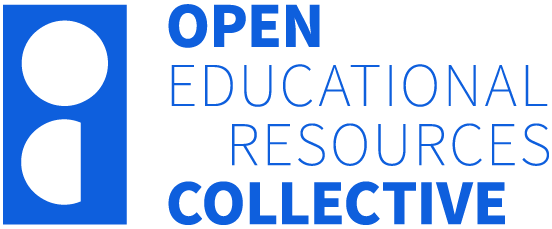2 Where to find information
 Learning Outcomes
Learning Outcomes
After completing this chapter, you should be able to:
- understand how to use specific search tools (library catalogue, databases, Google/ Google Scholar)
- locate the best places to search for subject specific information
- understand how to search for specific resource types
- optimise and troubleshoot your internet browser
Where to search?
Knowing how to effectively search for different types of resources is essential, as it often requires using various tools and strategies tailored to each resource. Before starting your search, there are a few places to start looking for information.
- Start by checking your weekly readings (myReadings) and unit materials to find reliable sources of information related to your course. Additionally, you can check the reference lists within these materials to discover additional credible sources.
- Consult the Library guides, a collection of subject specific resources created by librarians. Find the library guide specific to your course to find databases and search engines best suited to your discipline.
- The library also has Referencing guides for the style your faculty requires you to use for referencing.
These resources are a starting point and will enable you to develop your skills in finding information for research and assessments. However, you will also need conduct your own searches. Below is a list of recommended places to search.
Library Catalogue
The online SCU Library Catalogue is a search engine for the library’s collection, which contains print materials, eBooks, journal articles, newspaper articles, videos and much more. The Library Catalogue is a good place to start as it allows you to search content from multiple databases at the same time. It's also the best place to search if you know the details of the item you are looking for, such as the title or author of your textbook.
Watch SCU Library: Searching the Library Catalogue [YouTube 4m41sec].
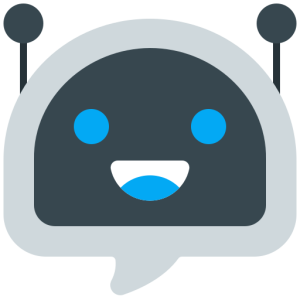 GenAI Tip
GenAI Tip
Primo Research Assistant is your GenAI powered search buddy in the library catalogue. You can ask a question and it will scan SCU Library's trusted sources to generate a quick, referenced summary. It is perfect for getting started, just remember, it's not designed for in-depth research, but it's a great starting point for quick searches and initial insights on a topic.
Find out more about how to use Primo Research Assistant in our GenAI Library guide.
Library Databases
Databases are large, searchable indexes of online content. They can cover a range of subject areas (multidisciplinary), or they can concentrate on a specific subject area. Databases are a great place to find scholarly journal articles and other content for your coursework. They offer more specific search features than the Library Catalogue, which can make it easier to focus your search and find relevant material. In some subject areas, such as law, specialist databases also contain material which is not included in the Library Catalogue.
If you would like to learn more about searching in the Library Databases, browse the video tutorial platforms below:
- Southern Cross University Library YouTube Channel
- EBSCO Tutorials: YouTube Channel
- ProQuest LibGuides
Google and other search engines are useful for doing background research, helping you find out more about your topic and identify keywords for your search. While you won't be able to access (and sometimes even find) academic sources (such as journal articles or eBooks) in a Google search, it is the best place to search for reports and other publicly available materials. Google search results can be very broad, but there are some search strategies to find more relevant information, such as using domain and country codes.
Domains and Country Codes
If you are looking for specific websites, such as government or education websites you can search for specific types of websites. Enter your keywords followed by site: then the type of website you wish to search within.
| Common domains | Description |
|---|---|
| .edu | educational |
| .gov | government departments |
| .org | organisations |
| .com / .co | commercial body, company, personal websites |
| .net | networks, personal websites |
Country codes allow you to search sites that have been published within a geographical area.
- Type your keywords in a Google search box and limit by site, e.g. cultural protocols site:.gov.au
- Use an advanced Google search and narrow the results by “site or domain” by typing in your desired country code.
Find some common country codes below. Note that the US does not have a country domain.
| Country codes | Description |
|---|---|
| .au | Australia |
| .uk | United Kingdom |
| .ca | Canada |
| .nz | New Zealand |
Find a full list of country codes on Wikipedia.
Google Scholar
Google Scholar is a citation database that broadly searches the free web for a range of resources. If you are using Google Scholar, it is important to connect it to SCU library to ensure you have access to any resources that we may already have a subscription to.
Link your Google Scholar account to SCU Library by:
- Navigating to Settings > Library links
- Searching for Southern Cross University
- Ticking the box next to Southern Cross University - Find it @ SCU
- Save your changes.
Also be aware that you cannot filter on peer-reviewed when using Google Scholar. If your assignment specifies peer-reviewed scholarly articles only, you can check the titles through the library catalogue to ensure the resource is peer-reviewed before using it in your assignment (look for the peer-reviewed tag).
You can also enter journal names into Ulrichsweb to check if the journal is peer-reviewed. Add the journals name or ISSN and check the graph for a black and white referee jersey symbol next to the journal to confirm peer review.
Troubleshooting Tips for Optimizing Your Browser
To ensure your browser operates efficiently, consider the following updated tips:
1. Update Your Browser
Keeping your browser updated is crucial for optimal performance and security. Outdated browsers can lead to slower speeds and increased vulnerability to security threats. Most browsers update automatically, but it's advisable to check for updates manually to ensure you're using the latest version.
2. Clear Your Cache and Cookies
Over time, cached data and cookies can accumulate, potentially slowing down your browser. Regularly clearing them can enhance performance. Be cautious, as clearing cookies will log you out of websites and may remove saved preferences.
3. Manage Extensions and Plugins
While extensions and plugins can enhance functionality, they may also cause conflicts or slow down your browser. Review and remove any unnecessary or outdated extensions to maintain optimal performance.
4. Close Unnecessary Tabs
Keeping multiple tabs open can consume system resources, leading to slower performance. Close tabs you no longer need to free up memory and improve browsing speed.
5. Restart Your Browser
If you're experiencing issues, restarting your browser can resolve temporary glitches and refresh its performance.
6. Check Your Internet Connection
A slow or unstable internet connection can affect browsing speed. Ensure your connection is stable and consider restarting your modem or router if issues persist.
7. Consider Using a Different Browser
If problems continue despite troubleshooting, consider switching to a different browser. Browsers like Mozilla Firefox and Microsoft Edge offer good performance and compatibility.
This chapter has been adapted from UniSkills by Curtin University Library. © 2025 Curtin University licensed under a Creative Commons Attribution-ShareAlike (CC BY-SA 4.0) license.